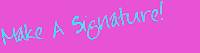
Are you ready to have a fun, little signature at the bottom of your blog? Here's what you do:
1. Go to http://www.mylivesignature.com/
2. Click on "Click Here To Start"
3. Select the first option - "Using the Signature Creation Wizard" (you can also choose to use your computer's mouse and write a signature or scan in your signature, but for this tutorial we will be using the signature creation wizard)
4. Type in what you want your signature to say... your name, a fun phrase, whatever! (I chose "Have a Daisy Day! ~Liz" for my blog... be creative!!)
5. Choose the font... there are 120 different choices :)
6. Choose the size
7. Choose the color for your signature and/or the color for the background... if you don't want a color for the background, choose transparent.
8. Choose a slope to your signature, if you'd like!!
9. You can do one of two things now (or three if you'd like to purchase animation)... you can save your signature as a picture (right click on image and save to your computer) or you can get the html code to imbed into your blog.
You want to imbed the code into your blog template, you say??? (this is for Blogger, by the way!)
* log in and click on "customize" at the top right of your screen.
* under settings, open the tab "formatting"
* at the bottom, you will see a section for "blog template"... copy and paste there
* SAVE!!
Ok - now it's your turn!! Try it out, add it to your blog and come back here and comment on your success :) HAVE FUN!!

Share












1 comment:
Great ! With the help of all these steps I created and added a signature to my blog. A big thanks to you for listing all the steps.
electronic signature software
Post a Comment